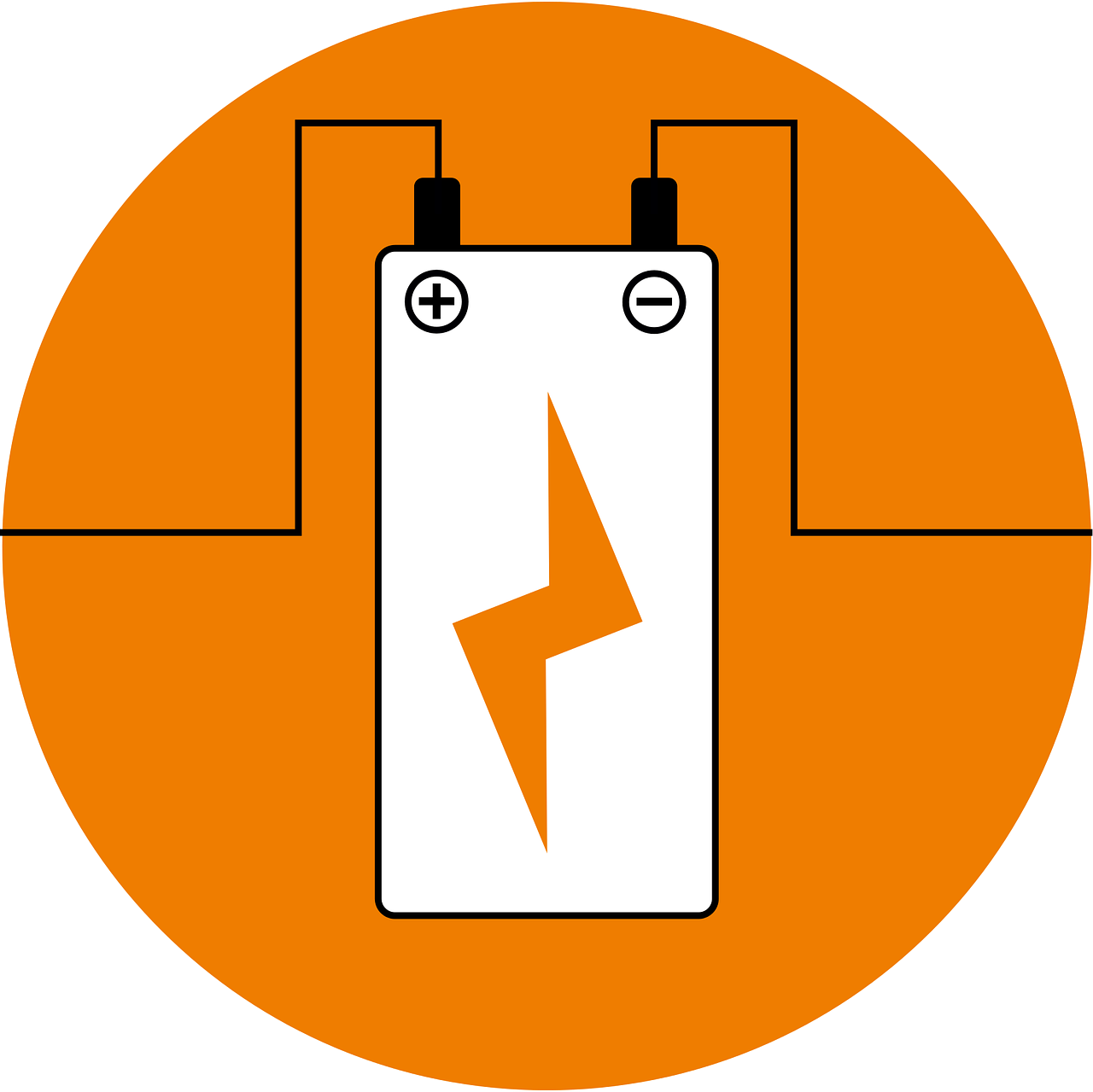There are many reasons that can make a smartphone battery last longer or consume more battery. Tests have been done and the latest models of many mobile phones bring a much longer battery life than before. Keep in mind that the battery life of a mobile phone can vary due to brighter screens, faster processors, slimmer bodies, faster internet connections, and even the background software the devices use.
For example, the Google Pixel 7 Pro has a 5000 mAh battery, which manages to last around 11 hours in tests that were carried out, and there is also the Samsung Galaxy S22 Ultra, which in tests lasted just over 12 hours.
However, today we will see some alternatives that can help the battery life of your smartphone last much longer, the tips that we will see are taken taking into account the Samsung Galaxy S20 FE phone with Android 11, however, most Android phones have similar settings and features, so don’t worry!
Turn On Power Saving Mode
Power Saving Mode is a great option, with it you can limit network, sync and location services, and you can also reduce the screen refresh rate. Also with this option you can have the feature of turning off Always on display which limits CPU speed to 70% or even lowering brightness by 10% which manages to further save your phone battery.
Steps:
With the example of the Samsung phone, we need to open the Settings option, then select Battery and Device Care, then we touch the Battery entry, there we can enable the Power Saving mode. If you want you can also select the Limit apps and Home Screen option, which enables only selected apps and limits all background activity, so power savings can be increased.
In case you have a Google Pixel phone, you can set similar battery limits with these steps: under Settings > Battery > Battery saver.
Adjust Screen Brightness
The brightness of a phone screen consumes a lot of battery, so you can set the brightness as low as possible and comfortable for you.
Steps:
You can go into Display Settings and lower the screen brightness. You can even do it from the dropdown menu as well and control the brightness. A good option is to disable Automatic Brightness, since sometimes the brightness of the screen can increase more than necessary.
Manage Your Lock Screen
There is an option that is available on many Android and iPhone smartphones, this option is Always on Display. This option makes information such as time, date, and other basic information visible even when the screen is turned off. The option is supposed to be designed to not consume as much battery, however it does consume battery.
Steps:
From the Settings section, you can select Lock screen and turn off the switch next to Always on screen, you can also set the option to turn on at certain times or when you touch the screen.
If your mobile phone is a Google Pixel, you can follow these steps: Display > Lock screen > Always show the time and information.
Set When Your Screen Times Out
This option is important, because if, for example, you leave your phone unlocked for a long time and the option to turn off the screen takes a very long time, it consumes a lot of battery.
Steps:
The option is similar on Samsung or Pixel phones, you can go to the Settings option, select Display, then Screen Timeout and then you can select the time you think is best, from 15 seconds to 10 minutes, it depends on your decision.
Turn Off Location and Wireless Services
With location services you can use GPS or Google Maps, however pings using these services consume quite a bit of power even without using them. There are also other services like Wi-Fi, Bluetooth and mobile data, these also have pings that consume your smartphone battery for the pings the services use.
Steps:
In order to deactivate Location services you must select Settings > Location to prevent Google from tracking you, even so, there are applications that require you to have Location active, therefore, you can select App Permissions to revoke access only to specific applications. And for the other services like Wi-Fi, Bluetooth, and mobile data, you can select Airplane Mode, which blocks these services.
Turn Off Background App Refresh and Updates
There are many apps that keep running in the background, which consumes a lot of mobile phone battery, so the best option is to select Background usage limits and enable Put unused apps to sleep.
Steps:
You need to select Battery and Device Care, then Battery, there you will find View Details, then you can choose which apps can run in the background and which should turn off when you’re not using them.
If you have a Pixel phone, you can go to Battery > Adaptive Preferences and turn on Adaptive Battery. You can also control individual apps from Apps > See all apps > Battery.
Disable Active Listening
The phone will be alert if you have the assistant activated if you have a wake word, this option also consumes the battery of your phone.
Steps:
To deactivate this option you can press the home button to access the function and touch the inbox icon, in case it does not work you can try the Google application, there you can touch the profile image and then open Hey Google & Voice Match, then disable Hey Google if it’s on and you’re done.
Dumb Down Your Phone
Many times when we use the mobile phone we do not really need the processor to work at full speed all the time, and there is an option that is Improved processing, with this option we can decide if we want faster data processing or a longer duration of the battery.
Steps:
You can change the settings to disable this option, just go to Battery and Device Care > Battery > More Battery settings and there you can confirm if Enhanced Processing is disabled.
Automate the Process
You can create habits with your phone, so that some automatic functions help save the phone’s battery. For example, you can try to configure the options so that the phone tells you to activate the energy saving mode when you tell Google that you will leave the house or, for example, activate the Airplane mode when you are at home and thus save more battery.
Steps:
You need to open Battery and device care > Battery > More battery settings and turn on Adaptive battery. Or also with the Google Assistant, you can create a routine, and then Add action, so you can select an action or try to create the one that works best for you.
Buy a Portable Battery or Case
In case you want to have another option that does not involve your mobile phone settings, you can buy a portable battery or battery case, in this way you can keep your phone battery well and charge it when needed anywhere and anytime.